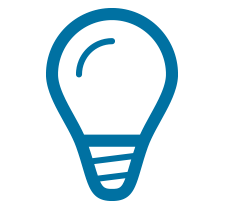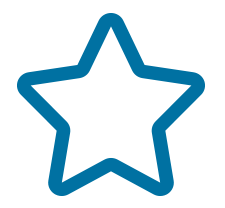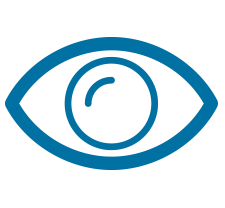Geographic Imager Features in Detail
Data Import and Export
| Feature | Description |
|---|---|
| Supported Raster Formats | BigTIFF, BSB, ENVI Raster, ERDAS IMAGINE Raster, ECW, geospatial PDF, GeoPackage, GeoPDF, GeoTIFF, JPEG 2000, LizardTech MrSID, NITF, PCI EASI/PACE, SGI, WMS, Esri Grid, BIL, ENVI DEM, SDTS, DEM, SRTM, and much more. See all supported formats. |
| Supported Vector Data Formats | GDB, MDB, Esri SHP/e00/GEN, TAB, DGN, DXF/DWG, CSV/TSV/TXT, DLG, GPX, GML/XML, KML/KMZ, PostGIS, XLS. See all supported formats. |
| Advanced Import | Import multiple images that can comprise of different formats and different coordinate systems. Change reference file, source coordinate system, manage color channels, choose DEM schema, adjust image size and extents, import WMS and from ArcGIS Online and mosaic. |
| DEM Schemas | Open elevation data and apply a schema based on the statistics of the raster data set. Use a custom DEM schema, an auto-stretched schema or a raw data schema. |
| Web Map Service | Access web servers that deliver raster content in a variety of formats. |
| ArcGIS Online | Sign-in and import Map Image Layers, Tile Layers, and web services from ArcGIS Online with complete spatial referencing. |
| Channel Management | Control channel mapping and assignment of channel color roles for false-composite multi-band imagery. |
| Quick Save to Format | Quickly save a georeferenced image as another format: BigTIFF, DEM TIFF, USGS DEM, ArcInfo ASCII Grid, BIL, ECW, ERDAS IMAGINE Raster, geospatial PDF, GeoTIFF, MrSID, NITF. |
| Export to Web Tiles | Generate image tiles that can be used for online map purposes: Google Maps, Bing Maps, OpenStreetMap, Tile Map Service, MapBox, and GeoPackage formats are supported. |
| Export to GeoPackage | Export the entire document as a GeoPackage that includes georeferencing. Geographic Imager currently only supports exporting as tiled matrix sets to a GeoPackage file (.gpkg). |
| Export to Avenza Maps | Generate map packages that can be directly uploaded to the Avenza Map Store or loaded directly into the Avenza Maps app. |
| Upload to Avenza Map Store | Directly upload your map package zip file to the Avenza Map Store vendor site. |
Georeference
| Feature | Description |
|---|---|
| Georeference | Interactively reference an image by establishing ground control points, choosing a transformation method, and specifying or choosing the appropriate coordinate system. |
| Quick Geoference | Georeference using one reference point and the pixel or image size, two reference points, copy from an existing document or copy from a file. |
| Coordinate format support | Work in different coordinate formats including: Decimal degrees, Delimited Degrees Minutes Seconds, Delimited Degrees Minutes Seconds with symbols, Delimited Degrees Minutes Seconds with symbols & suffix, Degrees.Minutes, Degrees.Minutes with symbols, Degrees.MinutesSeconds, Packed DMS with decimal point, and Packed DMS. |
| Georeference Preferences | Change georeference preferences and customize control: adjust error detection tolerance, label colours, lat/long display format, or geodetic and projected decimal precision. |
Transform
| Feature | Description |
|---|---|
| Transform | Reproject an existing georeferenced image from its original coordinate system to another one (including a datum shift if necessary). |
| Extensive coordinate system support | Support for thousands of unique coordinate systems including user-defined and custom systems. |
| Advanced transformation options | Determine how destination pixels are calculated with different resampling methods, specify precision, include strip widths, or merge layers. |
Mosaic
| Feature | Description |
|---|---|
| Mosaic | Create a single composite georeferenced image from multiple input georeferenced images, including DEM files. |
| Mosaic options | Flexible mosaic options: Retain individual image layers, create a single layer for each mosaic image or flatten all images to create one new image. Change layer blending modes, include to mosaic alpha channels, or crop extents of the destination document. |
| Advanced transformation options | Determine how destination pixels are calculated with different resampling methods, specify precision, include strip widths, or merge layers. |
Tile
| Feature | Description |
|---|---|
| Tile | Create multiple images from a single image. |
| Tiling Schema | Tile an image using one of two available methods: by number of tiles or by size of tiles. Optionally, include overlap by specified units. |
| Tiling Destination | Tiles can be named sequentially, by row and column numbers, or based on corner coordinates. Can include reference file if destination files don't have internal referencing. |
GeoCrop
| Feature | Description |
|---|---|
| GeoCrop | Crop georeferenced images based on defined crop areas. |
| Crop methods | Several crop methods are available: manually by drawing a crop area; by pixel, geodetic or projected coordinates extents; by position; by using another document; by extents of a vector file; or by using a coordinate system envelope. |
| GeoCrop Preferences | Change GeoCrop preferences and customize control: Set the default of how latitude and longitude values are displayed; and set geodetic and projected decimal precision. |
Terrain Shader
| Feature | Description |
|---|---|
| Terrain Shader | Apply colorization schema and shaded relief to supported elevation data formats (e.g. DEM, SRTM, etc.). |
| Colorization Schema | Apply a colorization schema using a color map or an overlay image. There are also two methods to apply a color map: stretch a gradient along the image’s DEM schema or use a preset color map. When color map, overlay image or shaded relief settings are applied, the preview image will update to show how the settings affect it. |
| Color Map | Apply color maps to elevation data. Ability to edit how color gradient stops and elevations are positioned. |
| Apply Overlay Image | Overlay another open document above the current elevation data. |
| Apply Shaded Relief | Apply and change lighting angle at which the elevation is rendered and adjust intensity of the lighting effect. |
Automation and Scripting
| Feature | Description |
|---|---|
| Actions and Scripts | Automate repetitive tasks using Adobe Photoshop actions and scripts. Scripts are written in Javascript, they are cross platform compatible and will work with different computers. |
| Automatable Geographic Imager tools | When recording actions or scripts, most Geographic Imager tools listed in the File > Automate and File > Export menus are usable. |