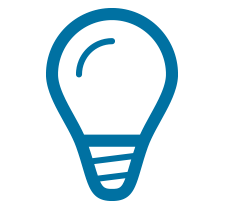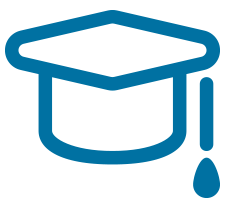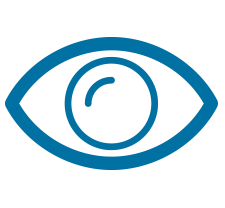MAPublisher Features in Detail
Data Import and Export
| Feature | Description |
|---|---|
| Supported formats | Esri Geodatabases, SHP, e00, GEN, GeoPDF®, geospatial PDF, MIF, TAB, DGN, DXF/DWG, SDTS, TIGER/Line, CSV/TSV/TXT, DLG, GPX, GML/XML, KML/KMZ, S-57, XLS, WMS, WFS and images with reference. Include FME® Desktop support with the MAPublisher FME Auto add-on. See all supported formats. |
| Import | Import geospatial data into Adobe Illustrator and choose whether to crop to the existing artboard extents. MAPublisher detects a dataset's coordinate system before import, and detects if other MAP Views already exist with similar coordinate system. |
| Multiple Data Import | Multiple Data Import provides another method to import data in multiple formats and coordinate systems. All data listed for import are displayed in the dialog box with information relative to their coordinate system. All imported files are reprojected to match a selected coordinate system. |
| Copy Map Objects From | Copy MAP Objects From is used to copy MAP Views (all of its layers are included), MAP Themes, MAP Locations and MAP Selections from a working document to another open document. |
| Export Map Layers | Export MAP Layers and MAP Views to various GIS and table formats that maintain georeferencing and attribute information. See all supported formats. |
| Export Selected Image | Export placed raster files as georeferenced images |
| Export Document to Image | Export the entire working artboard or document as an image that can include georeferencing. |
| Export Document to GeoPackage | Export the entire working artboard or document as a GeoPackage that includes georeferencing. |
| Export Document to Geospatial PDF | Export geospatial PDF, an Adobe Acrobat file that contains geospatial coordinates, the ability to store spatial data and attributes in layers. |
| Export to Avenza Maps | Generate map packages that can be directly uploaded to the Avenza Map Store or loaded directly into the Avenza Maps app. |
| Upload to Avenza Map Store | Directly upload your map package zip file to the Avenza Map Store vendor site. |
| MAP Web Author | Create interactive HTML5 web maps with GIS attribute data to interactive web maps complete with callouts, rollovers, layer control, search, pan and zoom controls. |
| Automation | Combine several MAPublisher tools and features to automate some of the common map and output related workflows. |
Map and Data Properties
| Feature | Description |
|---|---|
| MAP Views | MAP Views are designed to give easy access to settings for specifying and transforming coordinate systems, for editing scale and data placement on the page and for exporting to GIS formats. The MAP Views panel allows toggling Adobe Illustrator layers accessibility, georeferencing existing Adobe Illustrator artwork, changing multiple layer names and projecting data on the fly. |
| MAP Views Editor | Displays and controls the geospatial parameters of the MAP View (coordinate systems and scale on the artboard), the position of the data extents on the page (alignment and rotation) and provides a way to change the MAP View name. Provides a preview showing extents on the artboard and has options for coordinate system transformation. |
| Extensive coordinate system support | Support for thousands of unique coordinate systems including user-defined and custom systems. |
| Coordinate system transformation | Perform drag-and-drop coordinate system and projection transformations. Automatically detect projection upon import and perform simultaneous multi-layer reprojection. Advanced coordinate system editor for easy, on-the-fly editing of existing coordinate system database. |
| MAP Attributes | Displays the map attribute and property attribute records for selected features on MAP layers and makes them available for editing. |
| Edit Schema | Edit and manage the attribute structure of datasets, create, edit and delete columns, set visibility preferences and assign expressions. |
| Expression Builder | Build and edit expressions that can be used in a number of locations such as creating new attribute values and properties, making selections or apply styles. Expressions are built using a combination of names, operators and functions. |
| Apply Expressions | Assign new values or edit attribute properties. |
| Find & Replace Attributes | Search and/or replace attribute values and properties contained in the MAP Attributes panel. |
| Join Table | Merge external data tables directly into an existing MAP Layer attribute schema in order to create a single extended attribute table. Supported tables include DBF, XLS, CSV, TXT and more. |
| Export Attributes | Export all selected attribute information from the current MAP Layer to a delimited text file—comma, semi-colon, space or tab separated. |
| MAP Info Panel | Displays the coordinates of the mouse cursor on the selected map layer, in current Map Units and in Degrees. |
| MAP Locations | Used as annotations to identify map world or page locations. These can be used when specifying map or page locations in other MAPublisher tools such as Georeferencer, Specify Anchors, MAP View editor, Area Plotter, Line Plotter, Point Plotter and Vector Crop. |
Data Creation
| Feature | Description |
|---|---|
| MAP Point Plotter | Plot points by coordinates, addresses based on a geocoding service, or create centroids. |
| Line Plotter | Create new paths to a Line or Area layer. Enter line vertices using two options point-by-point or by course and distance. |
| Area Plotter | Create new rectangle or ellipse polygons on MAP Area layers by using page or world coordinates, and by location type (using either a bounding box or by a single coordinate position). Use it to create precise area shapes based on coordinate locations. |
| MAP Area Plotter Tool | Quickly draw georeferenced rectangles and ellipses to MAP Area Layers. Click and drag to draw area or enter specific dimensions based on geographic units. |
| Find Places | Search for points of interest based on the extents of a specified MAP View. Found places are added to MAPublisher as a MAP Point layer. |
| Georeferencer | give spatial properties to a non-referenced map by establishing a relationship between page locations in the document (using MAP Page Locations) and world locations. Choose a projected coordinate system based on best fit and create a new MAP View to contain the spatial information. |
| Add Calculated Data | Calculate : centroid position for lines and areas; elevation, Position, and North Angle for points; colours for labels, lines and areas; statistics; auto-number; art bounds. |
Geoprocessing
| Feature | Description |
|---|---|
| Join Areas | Group art objects based on a specified similar attribute value. |
| Join Lines | Group line features based on a common attribute. |
| Join Points | Group points based upon attribute values used as sorting criteria to create a new line. |
| Simplify Art | Simplify line and area data using the Douglas-Peucker algorithm. |
| Flip Lines | Reverse the endpoints of a line or an area (open or closed path). |
| Buffer Art | Create area objects of specified distance around point, line, and area features. |
| Vector Crop | Trim vector data to a rectangular or ellipse area by using page or world coordinates, and by location type (using either a bounding box or by a single coordinate position). Use it to create a precise crop of a larger dataset based on coordinate locations (by bounding box or position). |
| MAP Vector Crop Tool | Crop MAP Layers using two methods: by click and drag or by entering specific dimensions. |
| Crop to Shape | Crop MAP Layers using shapes other than rectangles and ellipses. |
| Path Utilities | Perform actions on paths that are on Line or Area layers, including: create interval markers along paths; adding detail, copying vertices to a point layer, finding self-intersection points, removing duplicate points, and converting beziers to polylines. Actions made to paths can be previewed. |
| MAP Trim Tool | Trim lines to a specified line. There are two methods to trim lines: click lines individually to trim; or click and slowly drag across multiple lines to trim. |
| MAP Extend Tool | Extend lines to a selected intersecting line. |
Organization
| Feature | Description |
|---|---|
| MAP Selections | Select artboard features based on Attribute Filters (selections based on attributes and properties of MAP Layers); Art Selections (saved art selections); and Spatial Selections (selections based on a feature's position relative to another). |
| Merge Layers | Combine at least two MAP Layers of the same feature type into a new MAP layer based on its attribute values. |
| Split Layers | Divide a MAP Layer into new MAP layers based on its objects' attribute values. |
Thematic Tools
| Feature | Description |
|---|---|
| MAP Themes | Collection of thematic cartography tools designed to increase productivity by automating how styles and symbols are applied, chart production and data plotting. Types include Stylesheet themes, Dot Density themes, and Chart Themes. |
| Stylesheet Themes | Style MAP Layers using Adobe Illustrator symbols, graphic styles and character styles based on feature attributes. |
| Dot Density Themes | Create dot distribution maps that show where particular data characteristics occur. It uses dots or other symbols to represent the number of occurrences of a given data characteristic in a particular location. |
| Chart Themes | Chart themes come in two types: bar chart and pie chart. Chart data is read from attributes from a MAP Layer and MAP Themes quickly styles the data using Adobe Illustrator symbols and graphic styles. |
| MAP Theme Legends | Create a legend based on any of the MAP Themes: Stylesheets, Dot Density and Charts. |
| Create Halo | Create halo graphic styles and applies halos to MAP layers. |
| Scale & Rotate By Attribute | Scale and rotate art objects using specified values or the target MAP layer's attributes. |
| Dash Offset | Shift or offset dashes on paths and compound paths by a specific point value. |
| MAP Measurement Tool | Measure distances (between two points), path distances (multiple points), azimuths, and the perimeter and area of closed paths in page or map units. |
Labels
| Feature | Description |
|---|---|
| MAP LabelPro | Advanced labeling capabilities beyond those available in MAPublisher Label Features. The MAPublisher LabelPro engine contains sophisticated algorithms that solve many of the most common map labeling problems such as complex conflict resolution across multiple layers, the ability to specify data as obstacles and the ability to create complex labeling conventions via user defined rules. |
| Label Features | Create labels based on attributes of selected features on Area, Line, or Point MAP layers. Features selected on multiple MAP layers can be labeled simultaneously. MAPublisher provides options to specify label preferences such as label position, alignment to lines of latitude, minimum font sizes and horizontal scaling to best place labels within polygons and paths. |
| MAP Tagger Tool | Create labels for lines interactively by clicking map features individually. |
| MAP Contour Tagger Tool | Create labels for lines interactively by clicking and dragging across path features. |
| Create Knockouts | Mask parts of features that are covered by text or points. Knockouts can be cleared and doesn't affect actual art. |
| Right-to-Left Text | Apply proper formatting to right-to-left languages. |
| Text Utilities | Apply various actions on text, including: Convert text on a path to point text; Separate multiline text; Merge text; Extend overflowing text; Flip upside-down text; Shorten text path; Set text alignment; Rectify point text to angle; Draw shape around text; Draw anchor point for text; Curve text to latitude; Fix one point text; Add line breaks. |
Layout Tools
| Feature | Description |
|---|---|
| Grids and Graticules | Create a grid or graticule based on a coordinate system (either of the current MAP View or a chosen one). Each type of grid or graticule has numerous options for customizing grid lines, line labels, and cell references. Three types of grids and graticules are available: Index Grid (divide the map into a grid of a specified number of rows and columns); Graticules (draw lines of latitude and longitude of a specified interval aligned over a specified location); and Measured Grid (lay out a series of grid squares of a specified linear unit size, aligned over a specified location). |
| Make Index | Generate a map index based on the position of text elements or map features in a grid (index or measured), a graticule or a MAP Area Layer. |
| Scale Bar | Create a scale bar based on a projected coordinate system. Choose from a number of pre-designed scale bars and customize intervals, units, and appearance. |
| Create North Arrow | Convert a selected symbol into a directional true north arrow. |