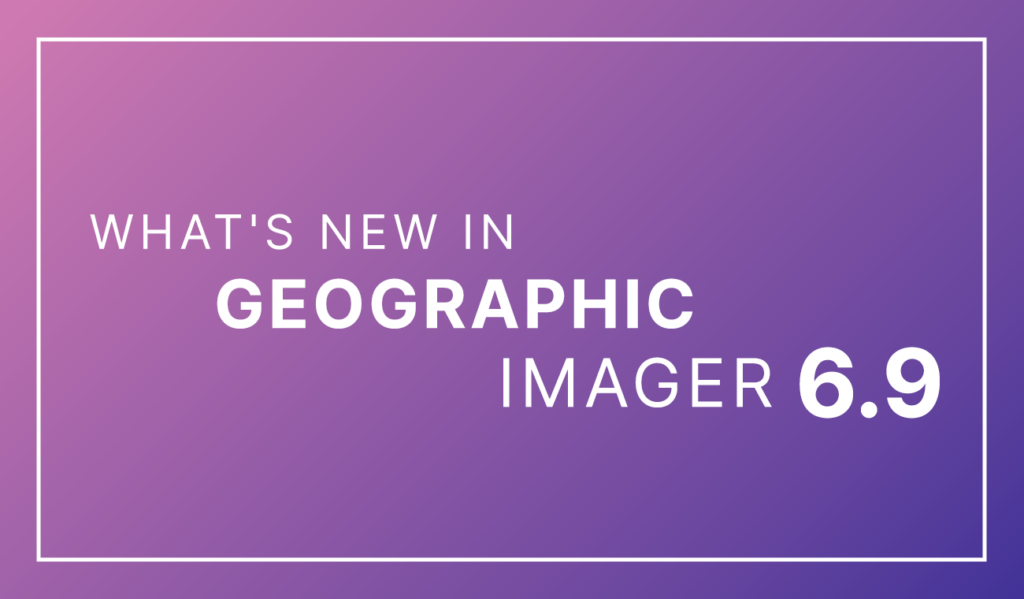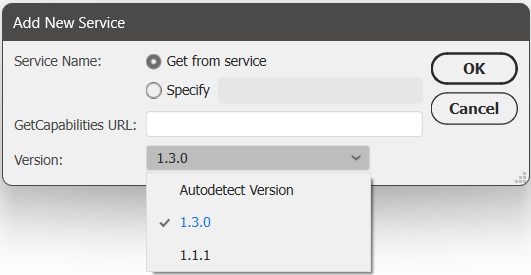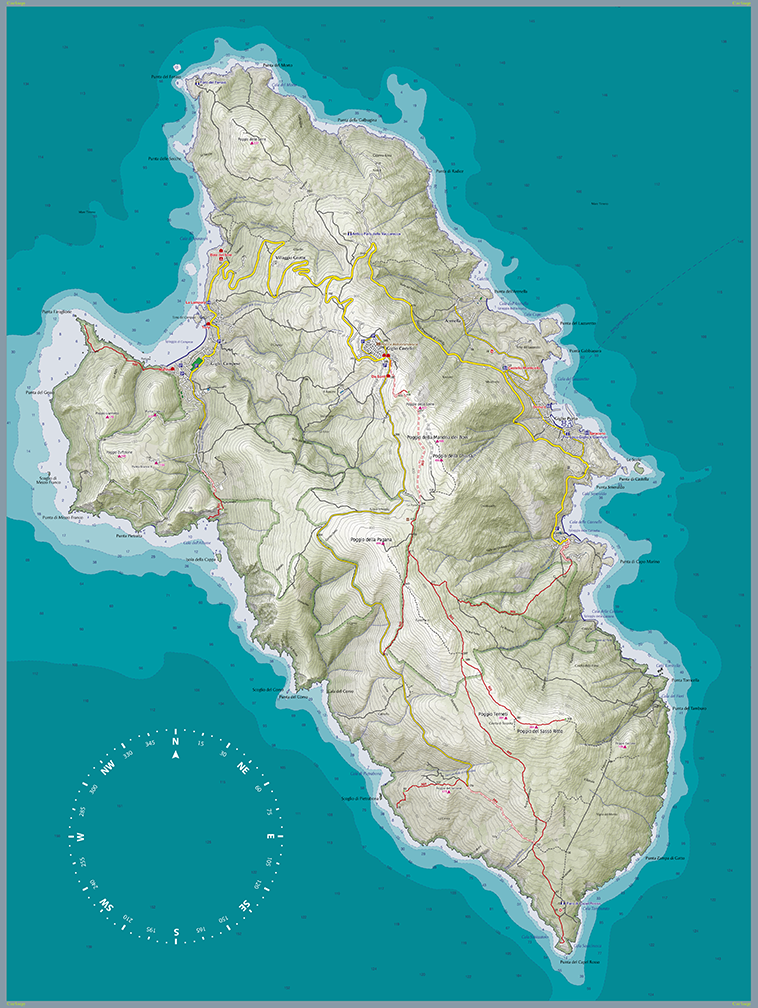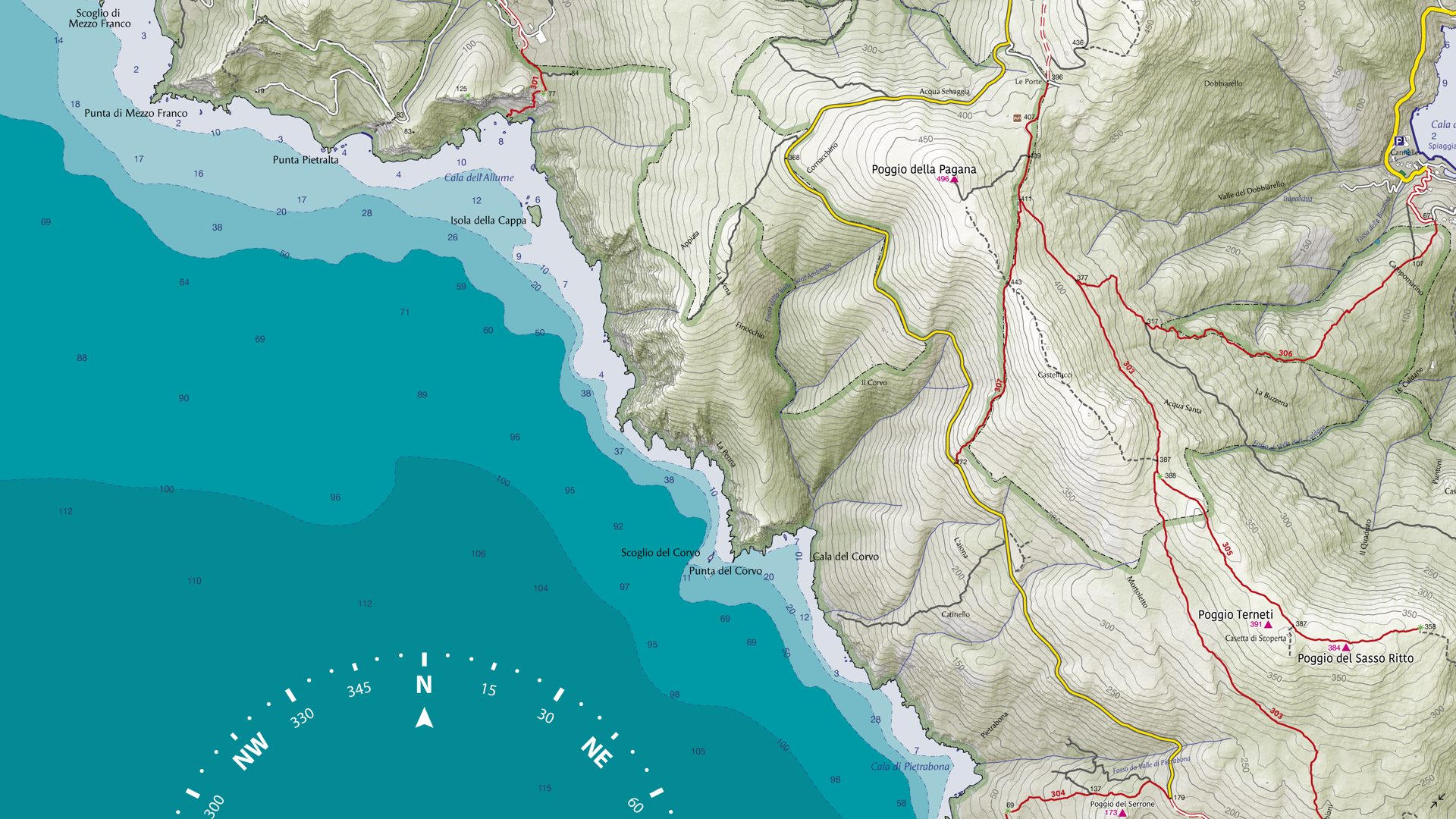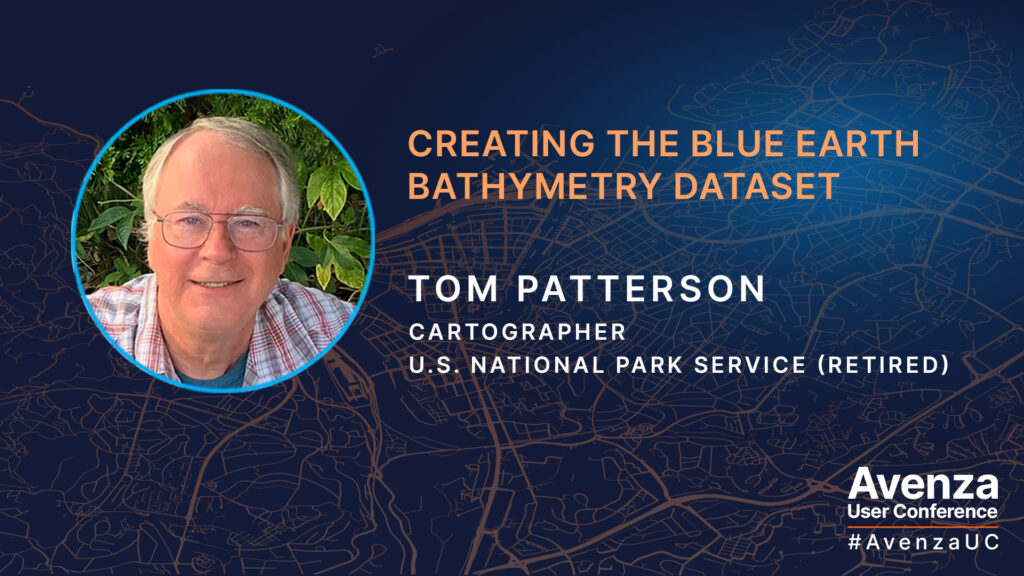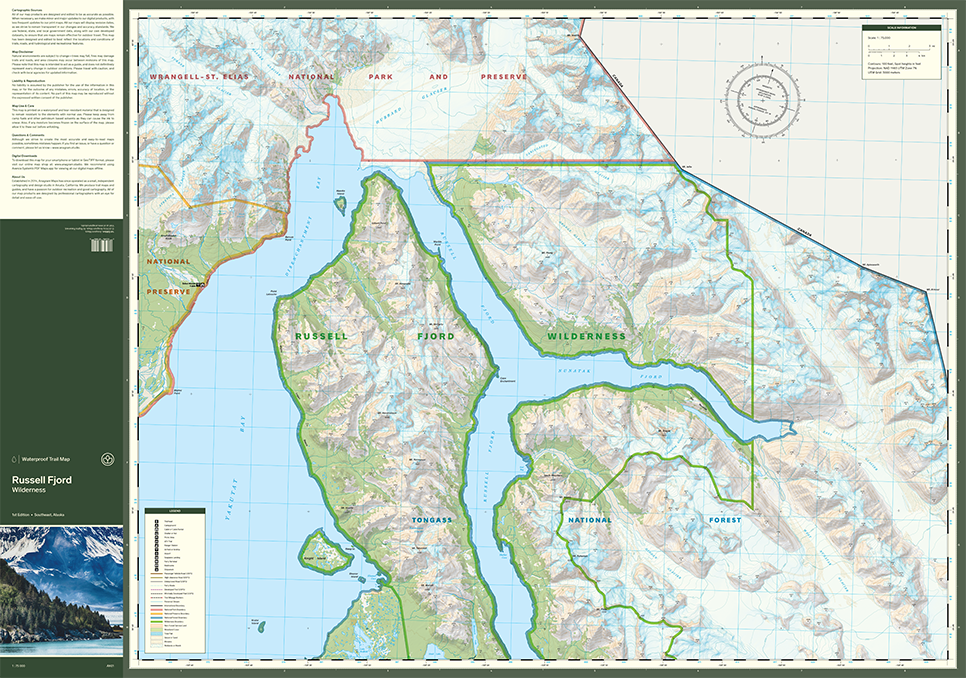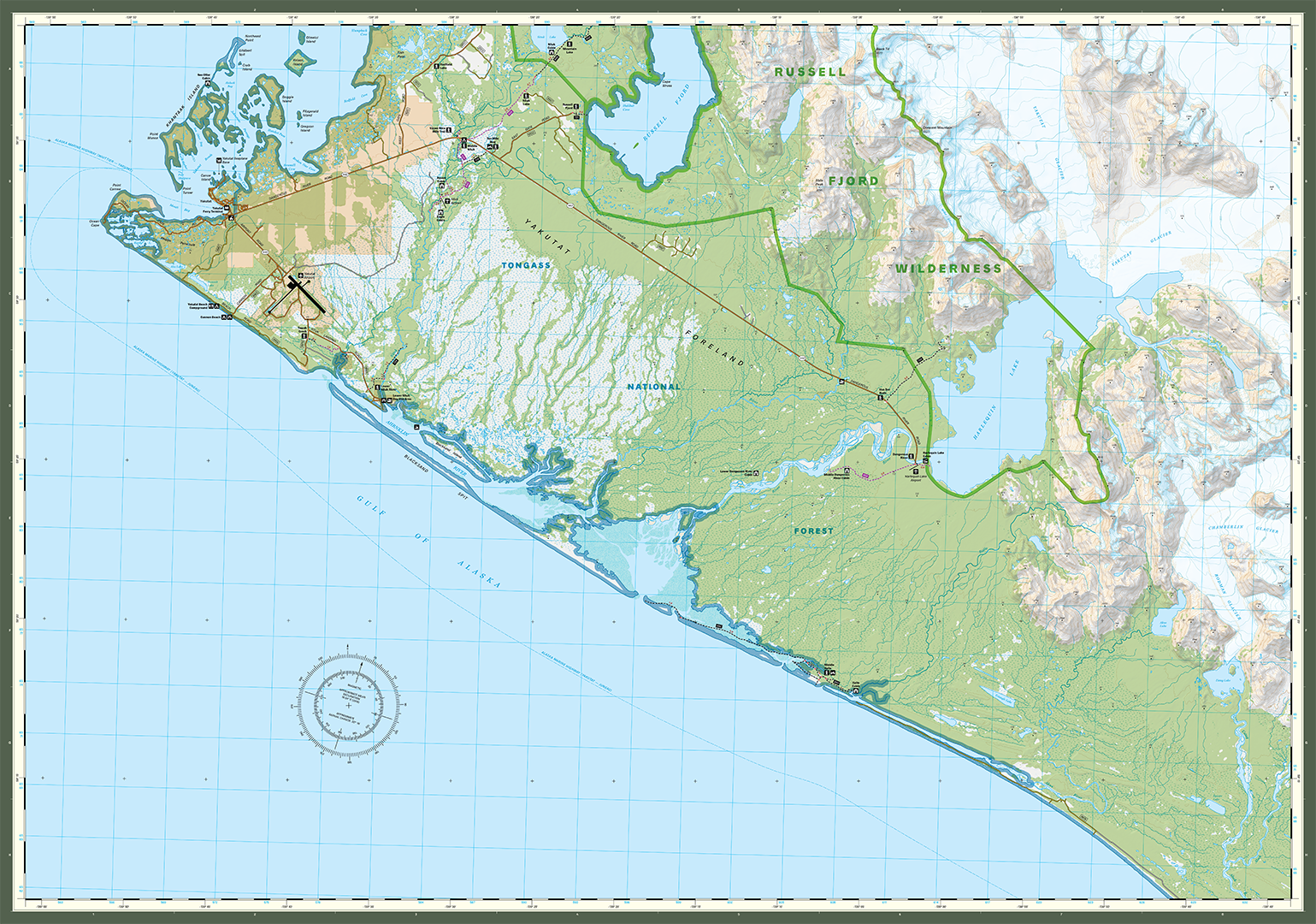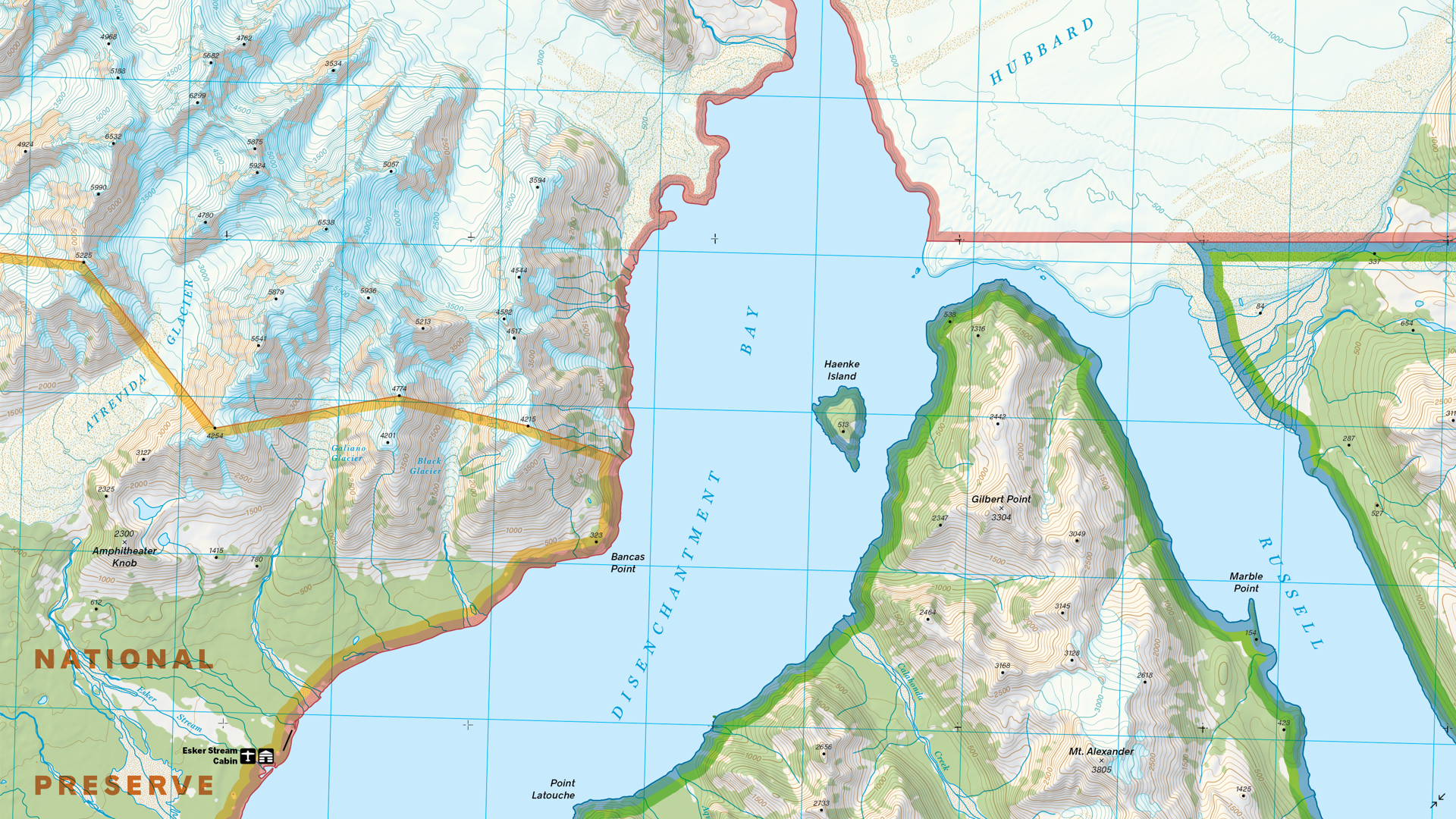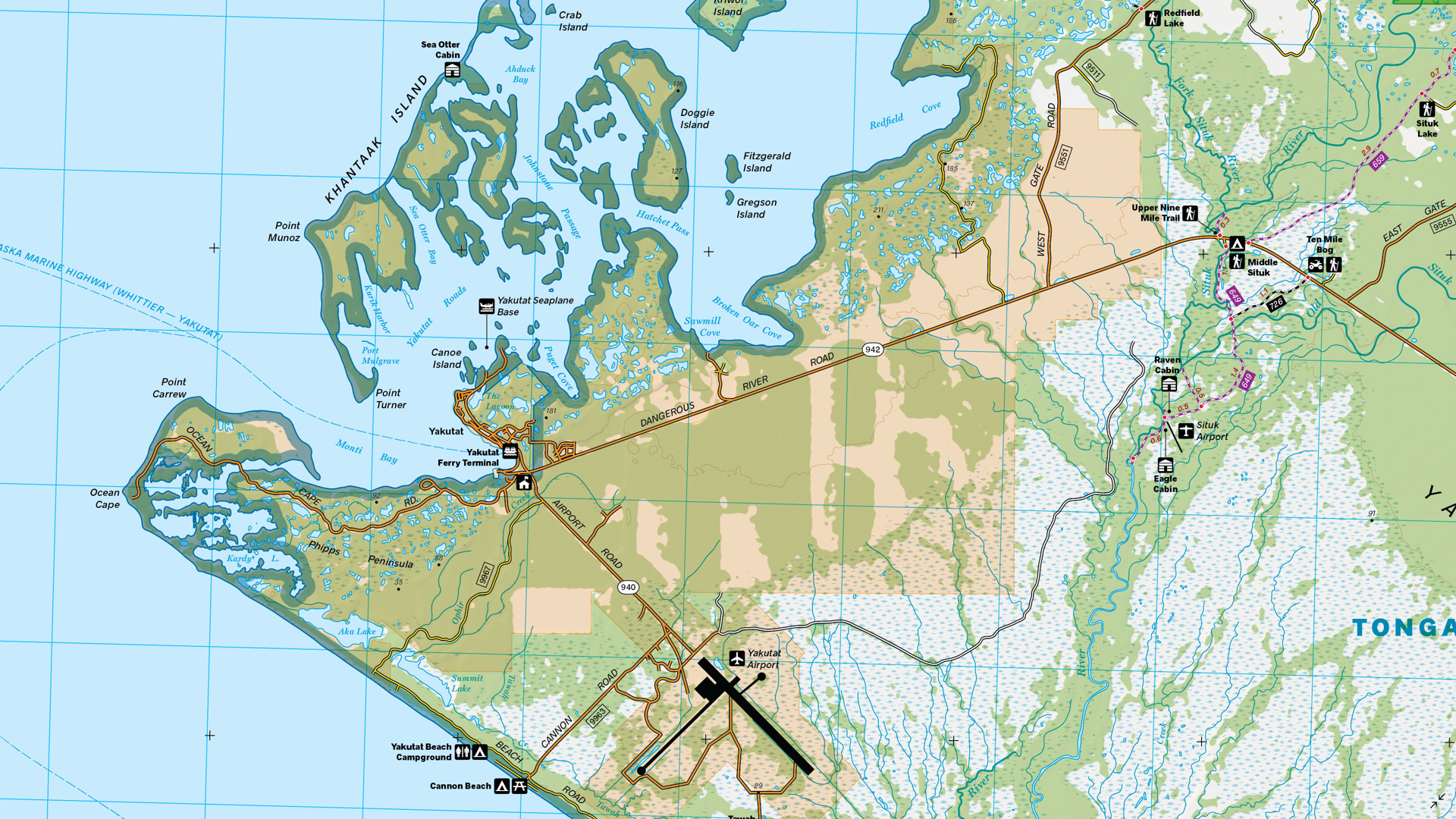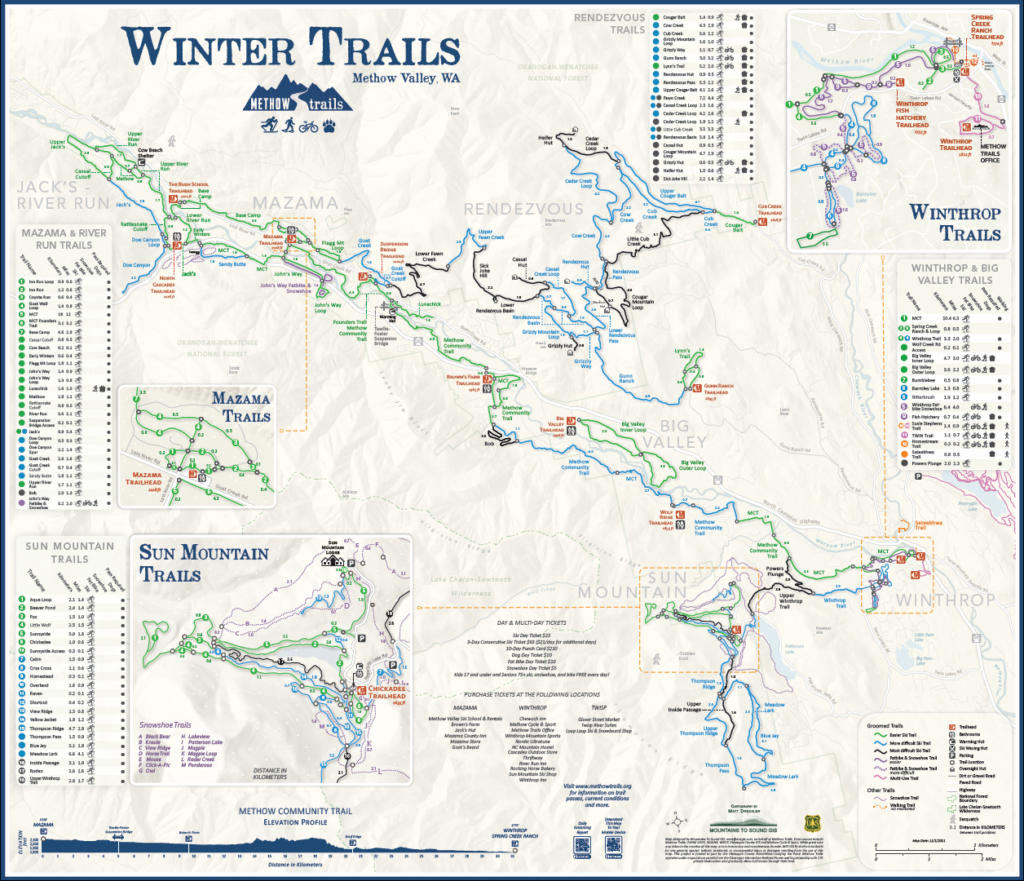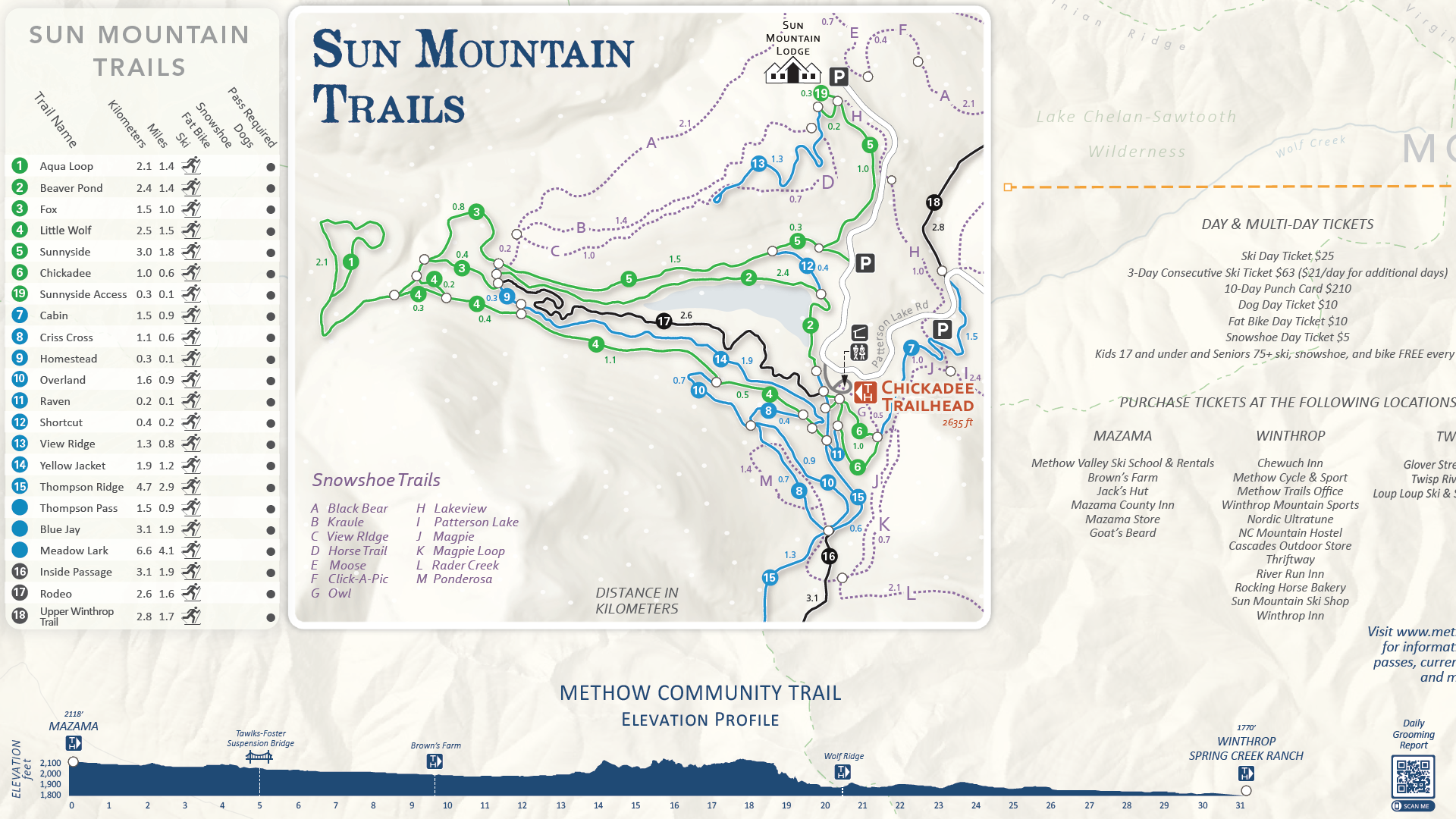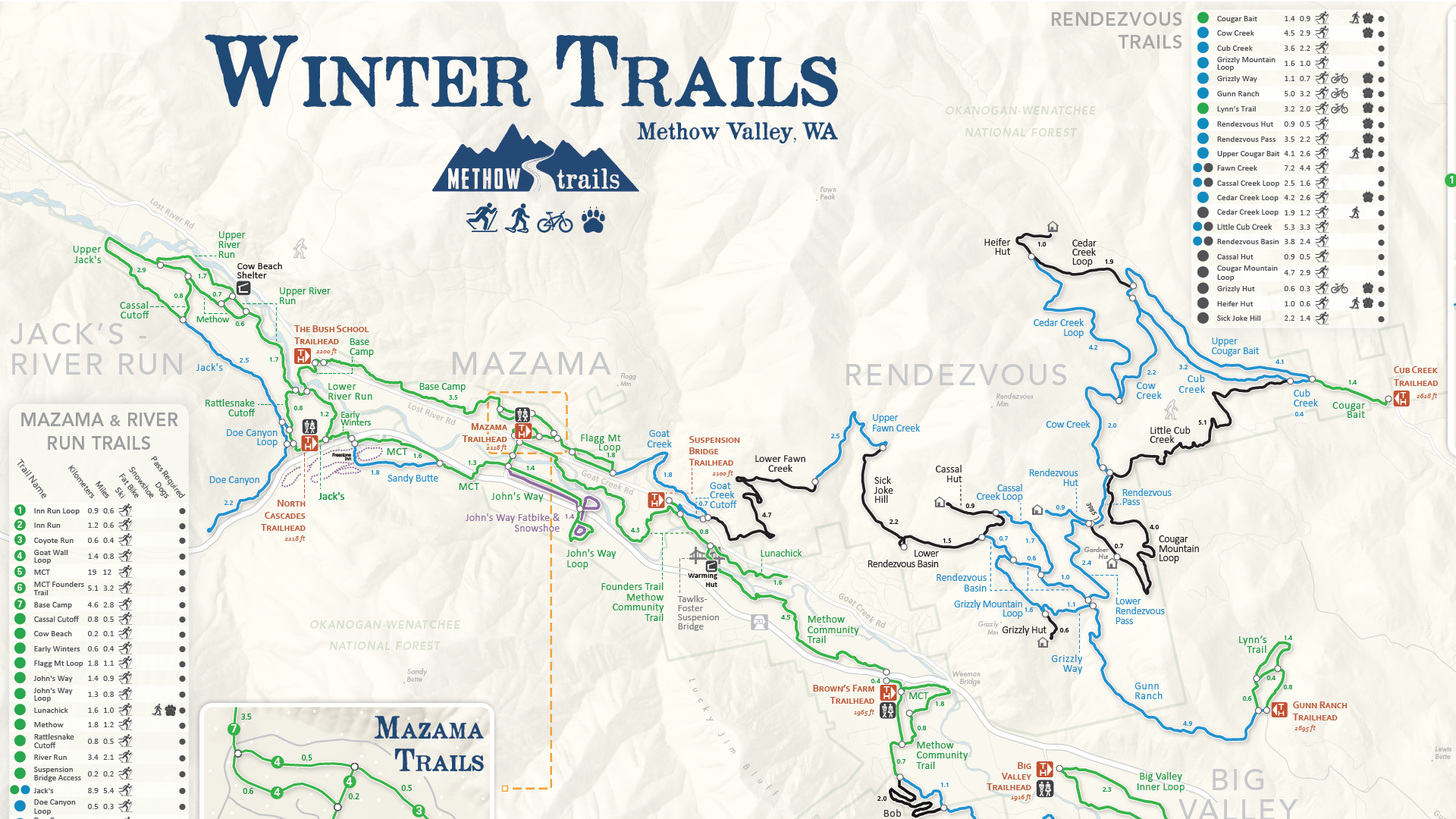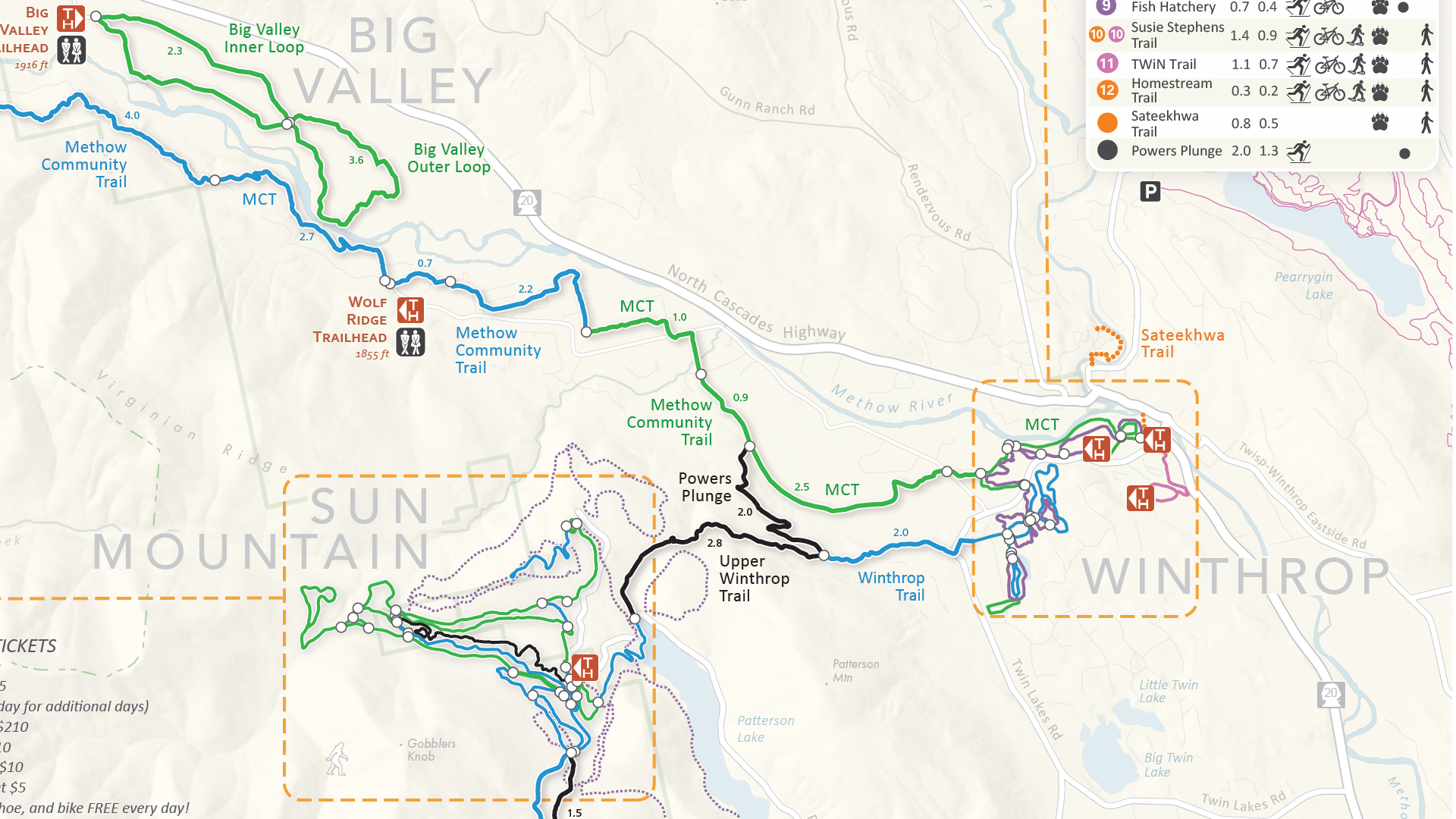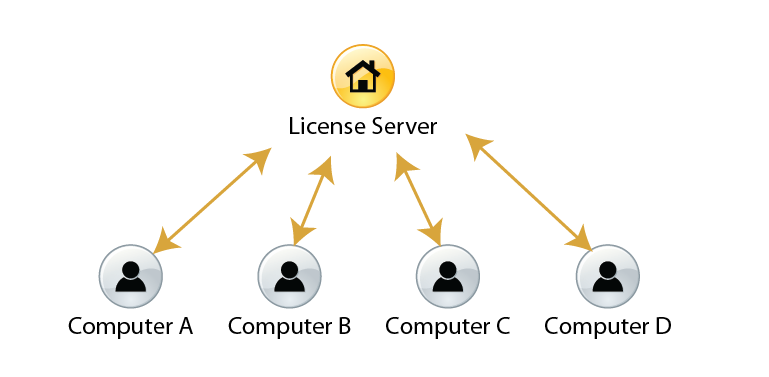Toronto, ON, December 17, 2024 – Avenza Systems Inc., producers of the Avenza Maps® app for mobile devices and geospatial extensions for Adobe Creative Cloud®, including MAPublisher® for Adobe Illustrator®, is pleased to announce the release of Geographic Imager® version 6.9 for Adobe Photoshop®. This version introduces official compatibility with Adobe Photoshop 2025 and macOS Sequoia, WMS 1.3.0 import capabilities, support for NITF metadata, and also includes user interface and usability enhancements.
Geographic Imager for Adobe Photoshop delivers an all-encompassing solution for importing, editing, and exporting geospatial images, such as aerial and satellite imagery. Work with digital elevation models, GeoTIFFs, and other popular GIS image formats using Adobe Photoshop features such as transparencies, filters, cropping, and image adjustments while maintaining georeferencing and support for hundreds of coordinate systems and projections.
New features for Geographic Imager v6.9 for Adobe Photoshop include:
- Adobe Creative Cloud 2025 compatibility: Geographic Imager now supports Adobe Photoshop 2025 (version 26.0) on both Windows and Mac.
- macOS Sequoia compatibility: Geographic Imager also officially supports the new macOS Sequoia (version 15) update.
- WMS 1.3.0 import capabilities: Geographic Imager now supports the import of data from Web Map Service (WMS) version 1.3.0, with an option to autodetect the WMS version also added.
- Support for NITF metadata: NITF metadata will now be maintained when NITF files are imported into Geographic Imager. Users can also specify image compression, edit certain metadata fields, and choose which metadata fields to include when exporting to NITF file format.
- Additional user interface and usability enhancements
To utilize the improvements and enhancements offered in Geographic Imager v6.9, users require a valid Adobe Creative Cloud subscription and a compatible operating system. For questions and information on how compatibility requirements may affect your organization, please contact our Support Centre.
Geographic Imager v6.9 is available immediately and free of charge to all current Geographic Imager Maintenance Program members and starts at US$399 for non-maintenance upgrades. New fixed licenses start at US$859. Geographic Imager Basic Edition licenses start at US$129. Academic, floating, and volume license pricing is also available. Visit www.avenza.com/geographic-imager for more information.
More about Avenza Systems Inc.
Avenza Systems Inc. is an award-winning, privately held corporation that provides cartographers and GIS professionals with powerful software tools to make better maps. Avenza also offers the mobile Avenza Maps app to sell, purchase, distribute, and use maps on iOS and Android devices.
For further information contact: +1 416-487-5116 – info@avenza.com – www.avenza.com
###