Ensure you’re going the right way!
One of the great features of Avenza Maps is being able to navigate offline using your own maps or maps from the Map Store. By tapping the GPS icon twice (once to locate yourself and then again to enable the compass), the map will rotate and align with your compass. Your current location is represented by a blue dot and the little arrow points in the direction you are facing. This feature allows you to navigate easily, however it can be problematic when your devices’ compass isn’t calibrated. If you notice that your blue dot’s arrow is not pointing in the right direction, or isn’t functioning as you’d expect, try these steps to calibrate your device’s compass!
Android
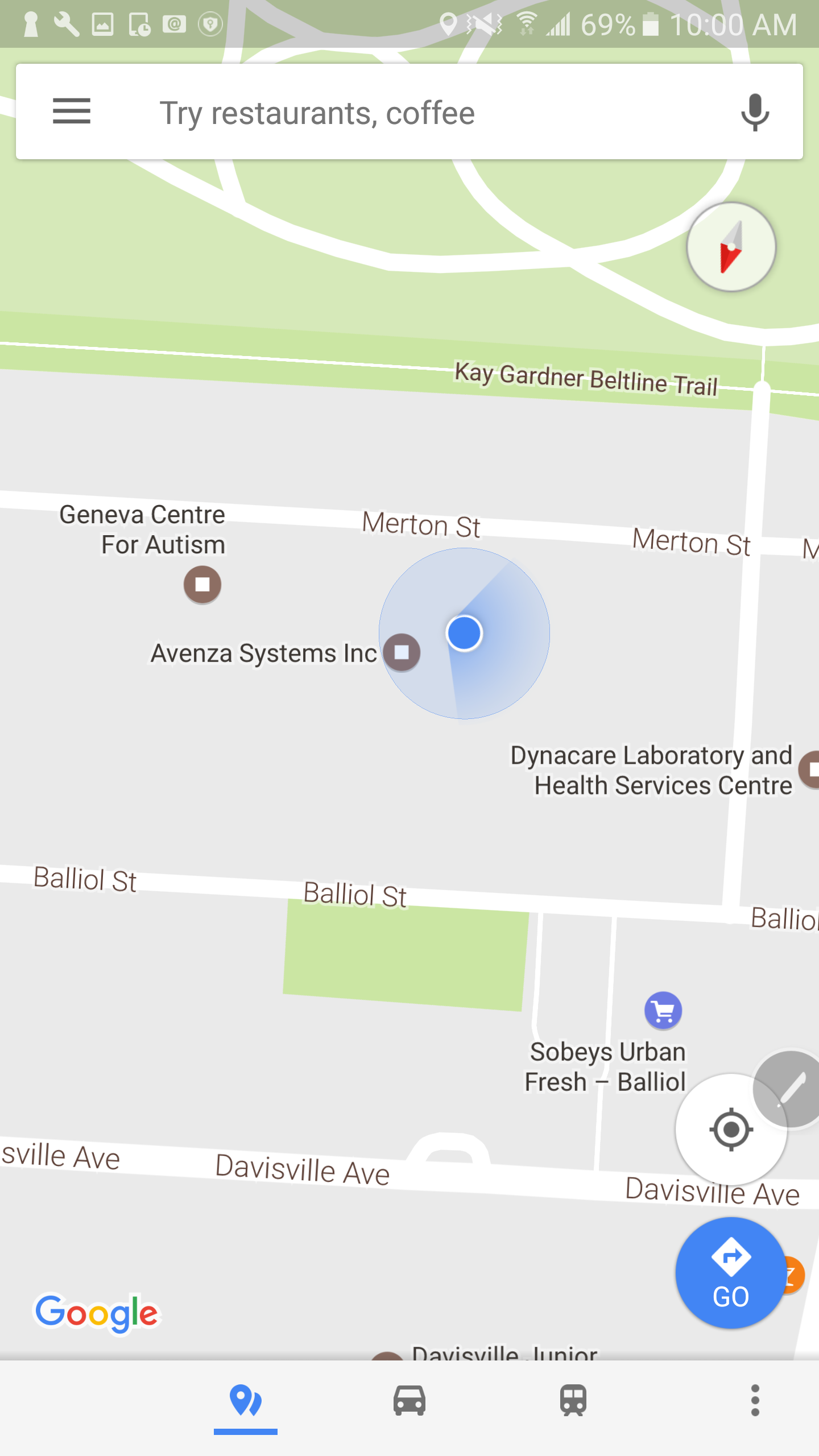
To calibrate your compass on Android, go to your Google Maps app. If your blue dot’s beam (the blue shading coming out of it) is pointing in a different direction to where you are facing or is very wide, your compass will need to be calibrated. To calibrate, tap the blue dot and select “calibrate blue dot compass”. From here, you will be instructed to move and tilt your device in a figure 8 pattern, shown in the following diagram.
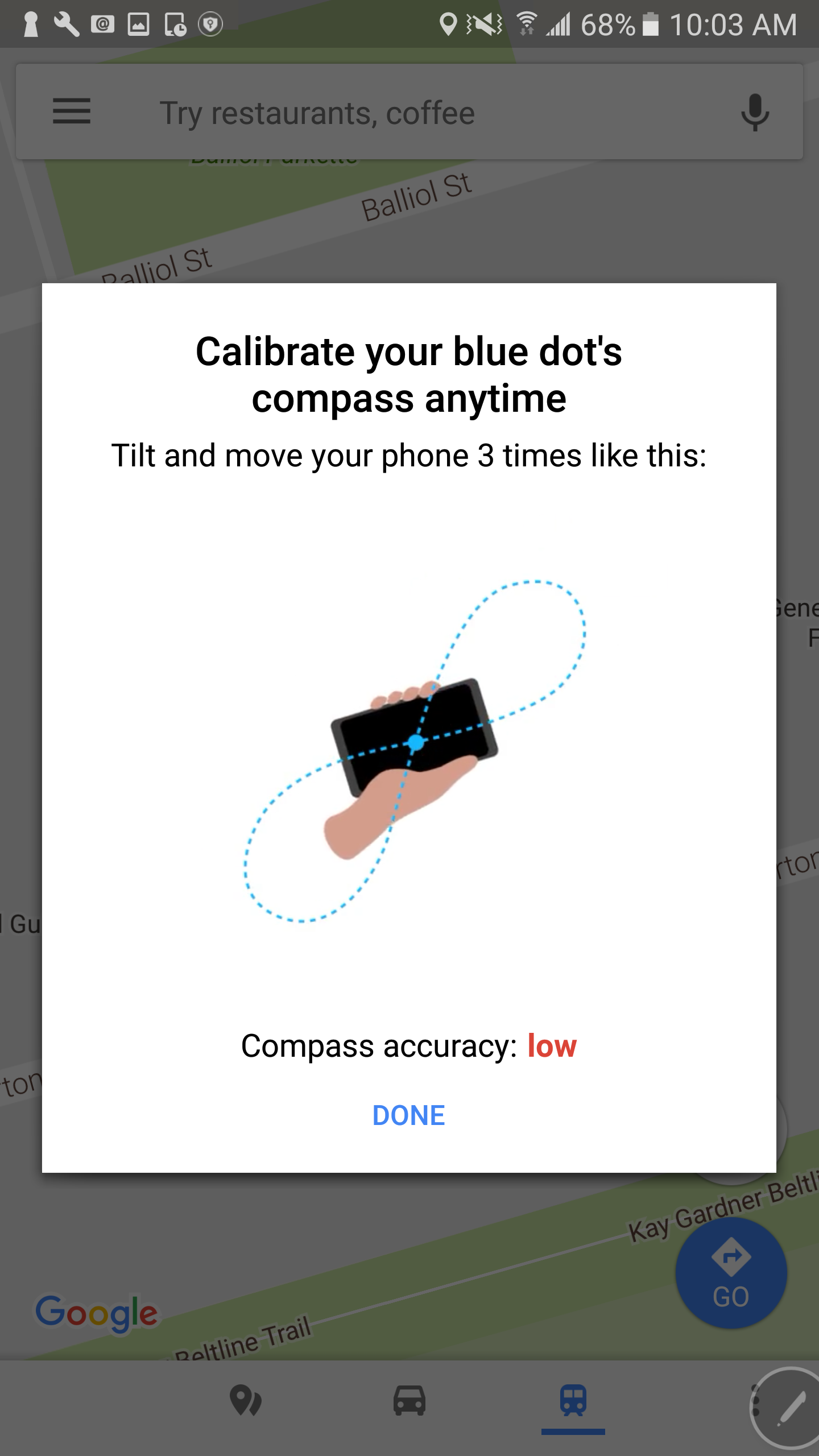
Your compass accuracy will improve as you continue to do this. When you are happy with your compass accuracy, tap Done. The beam from the blue dot on the display will now be narrower and point in the right direction. If at any point the accuracy lowers again, this process can be repeated. If this does not solve your issues, you can select “report blue dot issues” by pressing the blue dot again. For more information, click here.
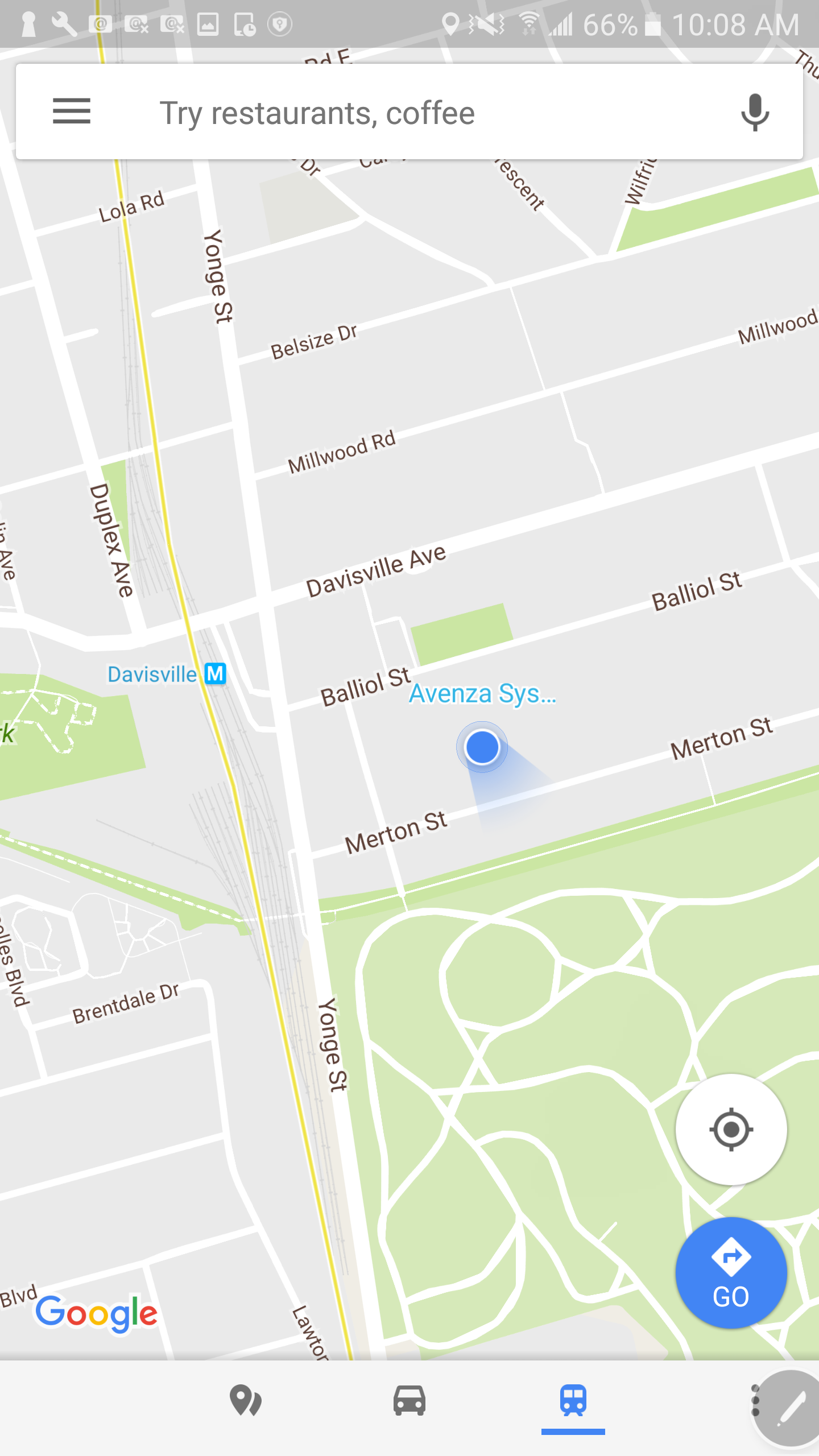
iOS
On Apple devices, use the Compass app to calibrate your compass. This app comes pre-installed on iPhone devices. If for any reason it has been deleted, it can be found in the App Store if you search for “Compass”.
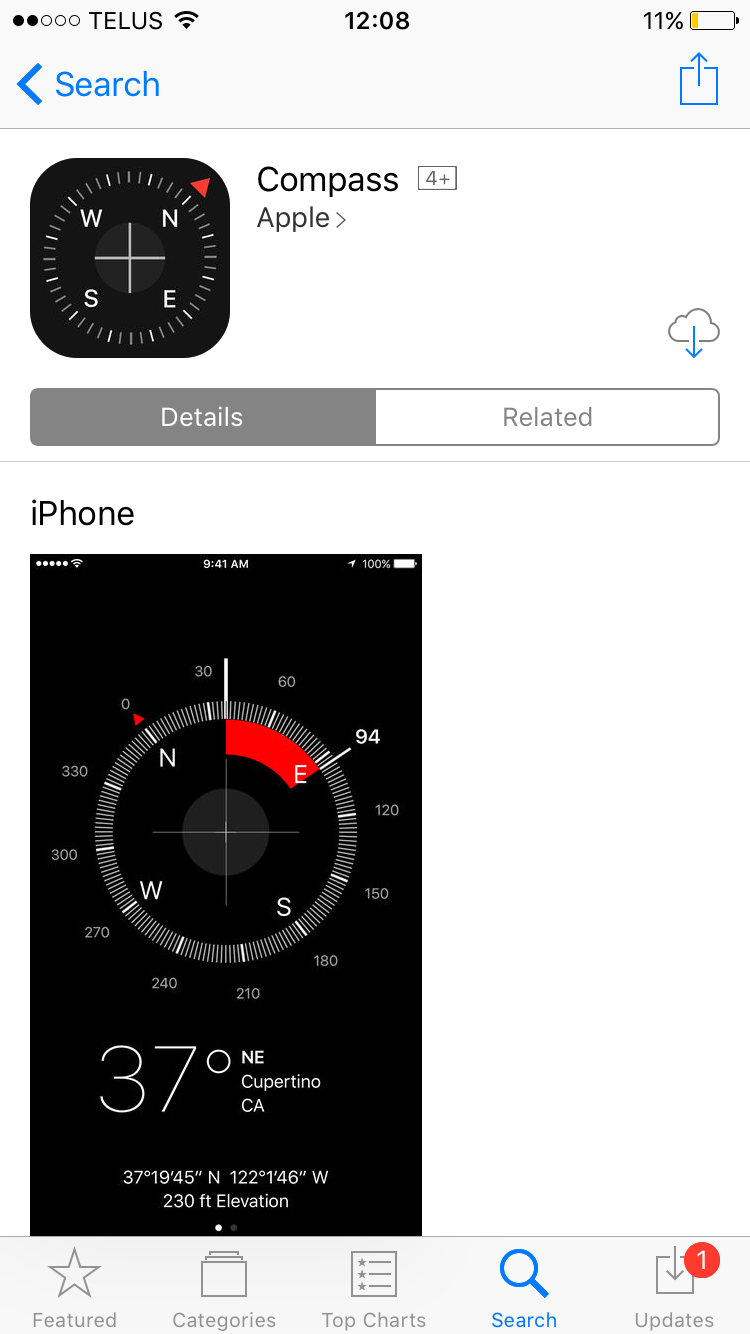
When the calibration screen appears after you open the Compass app, you’ll need to perform a few easy steps to calibrate the compass. Follow the on screen instructions and tilt your phone until the ball moves all the way around the circle. If you are using an earlier iOS, you will be prompted to move your phone in a figure 8 motion.
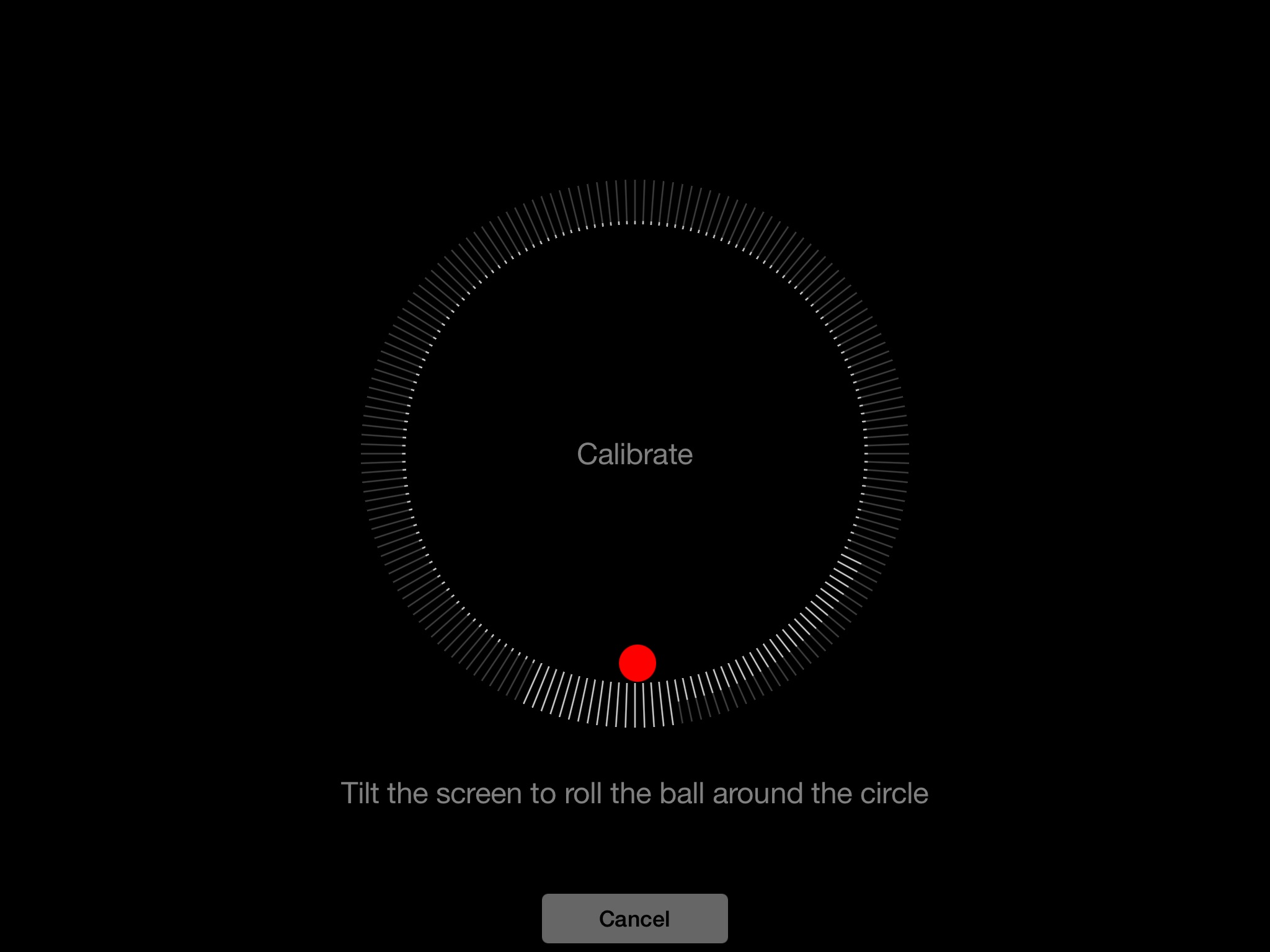
Once this process has been completed, the default compass screen will appear – your compass is calibrated and ready to be used! If the default compass screen appears as soon as the app is opened, your compass is already calibrated. If you see a different page appear on screen, the Compass app also doubles as a leveler; swipe left you will return to the compass screen.
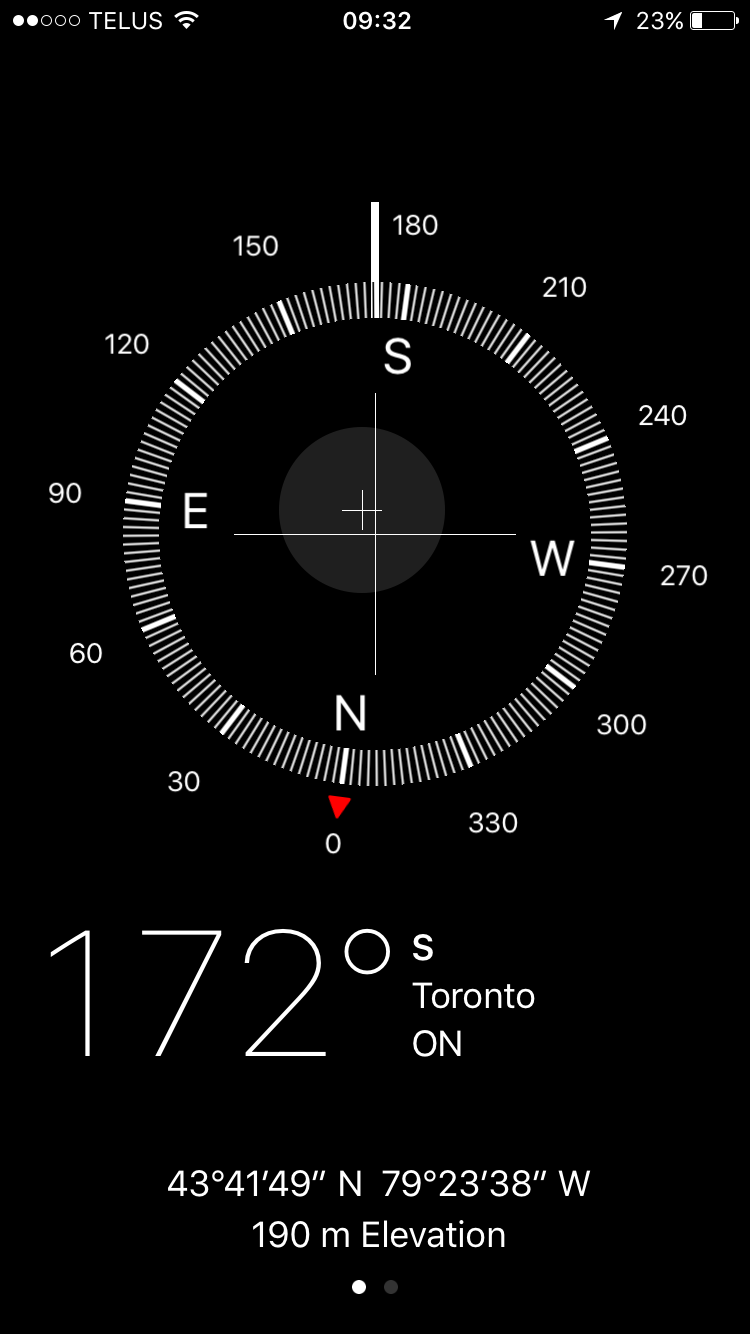
Happy navigating!


